You will need
Ulead gif animator
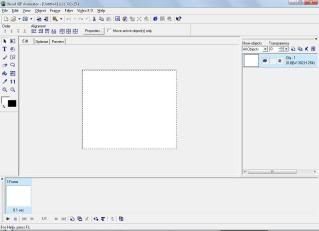
Picture to use

Paint
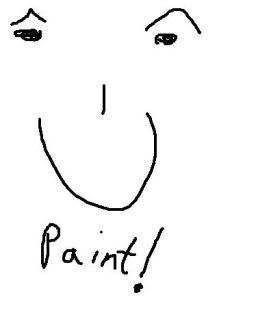
Step 1
Download and install Ulead gif animator, if you have problems installing it, email me.
*Cough* http://rapidshare.com/files/1715267/UGA5.rar.html

Step 2
Once you’ve installed Ulead, find a picture that you want, it could be of a character from your favourite TV show or a photo of someone you’ve taken yourself. When you’ve found the picture you want open it up in paint.
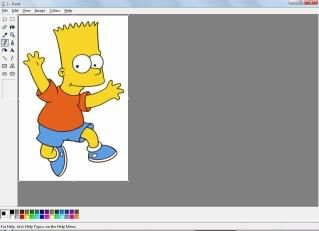
Step 3
So now that you have your picture open in paint, you need to use the eyedropper tool and select the colour of the skin around the eyes, and colour them in with this colour. Then save it as a new imagine somewhere.
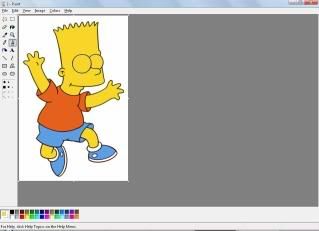
Step 4
You will now need to open up ulead, and select open an existing image. Then you need to select your original picture without the eyes being coloured in and open it.

Step 5
Click in a space next to the first picture in the bottom right and click add frame. Then go to file then add image and add the one with the coloured in eyes, if it’s the wrong way round you can change the order towards the top left of the screen. You want the picture with the eyes open on the top.
Now double click the frame with the eyes open in the bottom left, and set a delay. (200 is usually about right)
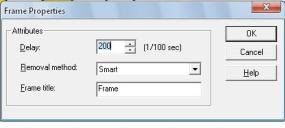
Step 6
Play it through and it should blink, if it doesn’t try reading through the steps again and working out what went wrong. If you want to use this image as an avatar for a website, you can go to edit then resize image. Set it to about 110x110 as this is usually a good size, don’t worry about keeping the aspect ratio it doesn’t make much difference usually.
Step 7
Now save it as a gif and you’re done!

WARNING: Some things described on this site are potentially dangerous/illegal. The writers of this site assume no responsibility for the consequences that may result from attempting the activities described here.
Want to submit an article? Email it to adventuresandmadness

No comments:
Post a Comment